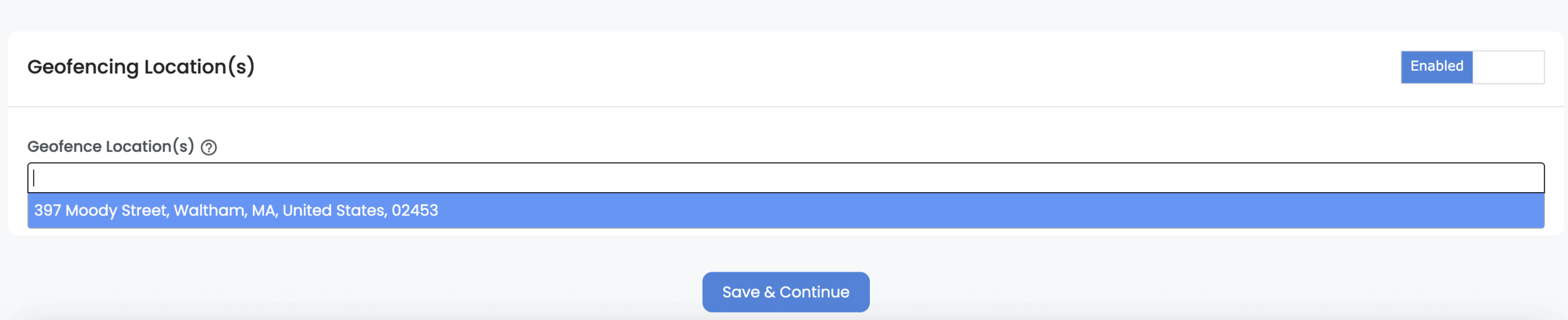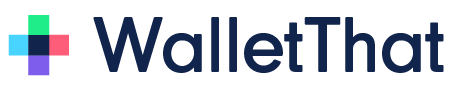How to Create a Redemption Profile #
WalletThat’s Redemption Profile Builder enables clients to create multiple profiles, each containing a set of valid redemption PINs and linked offers to be able to redeem Passes. Follow the instructions below to create and utilize redemption profiles.
Step 1: Create a New Profile
The Redemption Profiles page displays information about previously created profiles. You can create new profiles directly from this page by clicking on the “Create New Profile” button.
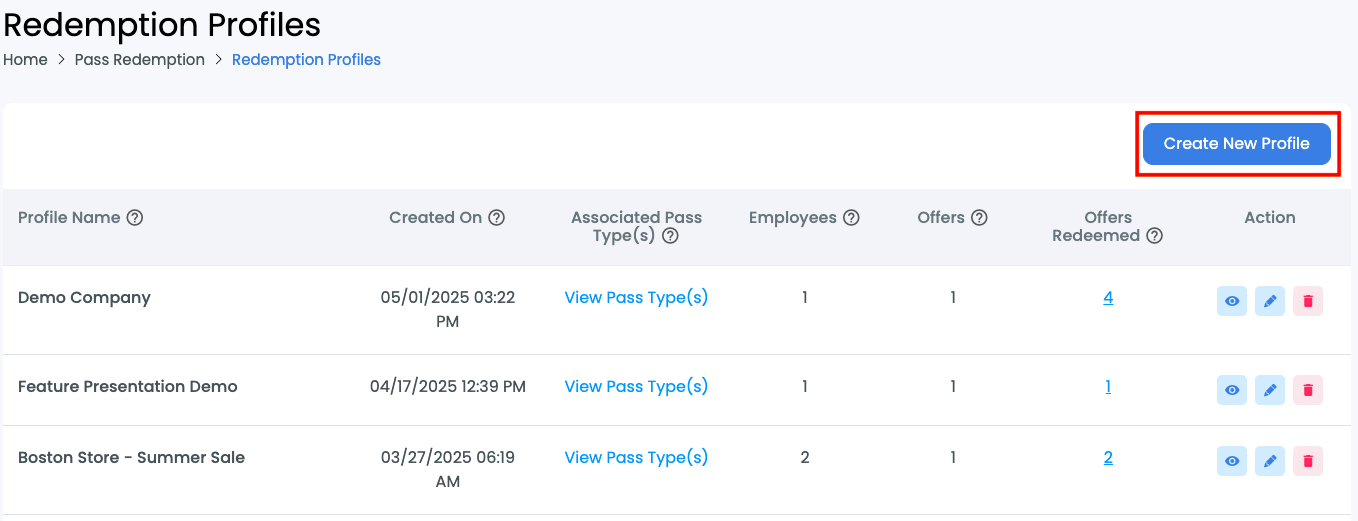
| Field | Description |
|---|---|
| Profile Name | This name is used internally to differentiate between multiple redemption profiles you have created. This is not displayed to the end user. |
| Created On | The date and time that the redemption profile was first created. |
| Associated Pass Types | Click the “View Pass Type(s)” button to view all of the pass types and pass templates using this redemption profile. |
| Employees | The number of employees that have been added to the redemption profile who are authenticated to redeem passes. You can add up to 10 employees. |
| Offers | The number of offers that have been added to the redemption profile. You can add up to 5 offers. |
| Offers Redeemed | The number of offers/coupons that have been redeemed using this redemption profile. This is a clickable link which will redirect you to the “Redemption History” page. |
| Action: View Profile Details | Clicking this action will show you a popup containing an overview of the date & time the profile was created on and updated on. |
| Action: Edit Redemption Profile | Clicking this action will open the redemption profile builder and enable you to edit existing redemption profile details. |
| Action: Delete Redemption Profile | Clicking this action will delete the redemption profile and no offers will continue to be redeemed using this profile. |
Step 2: Add Redemption Profile Details
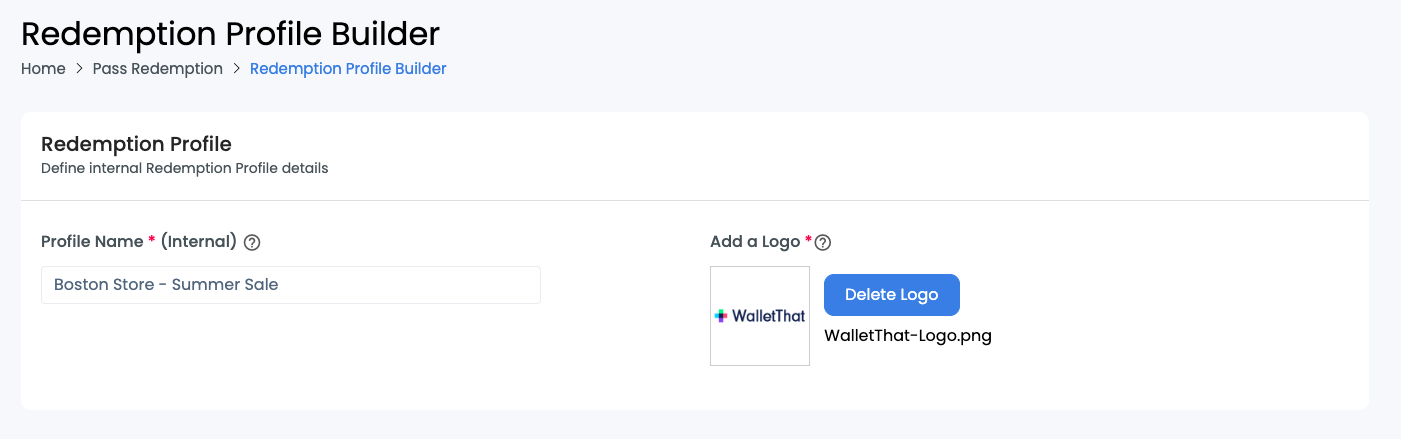
| Field | Description |
|---|---|
| Profile Name | The profile name is used only internally to differentiate between multiple redemption profiles you have created. |
| Add a Logo | The logo is displayed to employees when they are redeeming coupons. Supported formats: JPEG, GIF, PNG, WEBP Upload size limit: 2 MB |
Step 3: Enter Employee Details
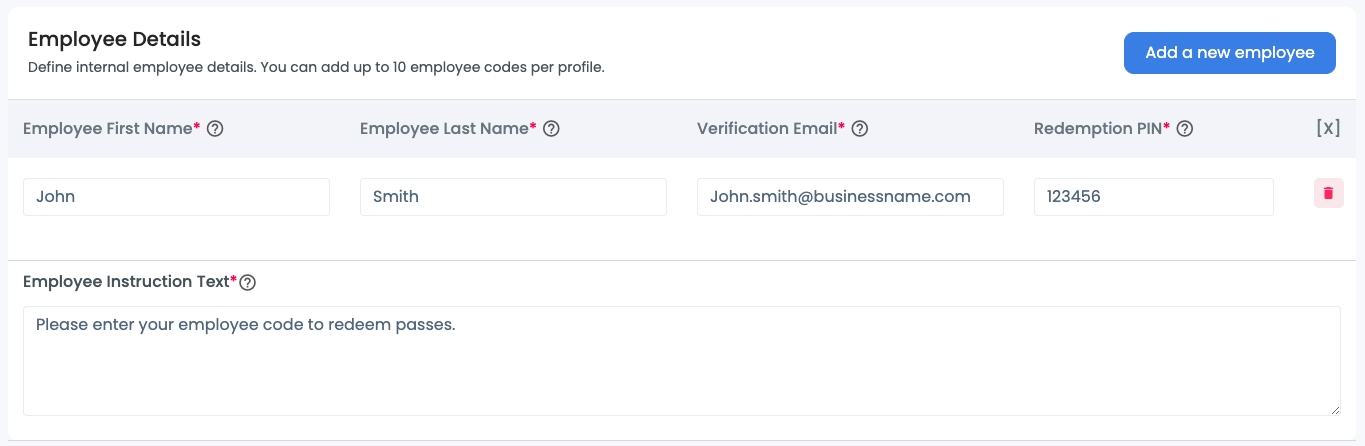
| Field | Description |
|---|---|
| Employee First Name |
Add an employee first name. The employee first name is not displayed anywhere or used for validation purposes. This is required. |
| Employee Last Name |
Add an employee last name. The employee last name, along with the redemption PIN, will be used to validate an employee’s ability to redeem Passes. This is required. |
| Verification Email | Add an email to associate with each employee. This can be the employee’s email or a manager’s email and is used for first-time activation on the web browser or device. Once activated by entering a one-time password provided via email, a cookie will be set and the browser will be remembered for 12 months. |
| Redemption PIN | The redemption PIN will be used to validate each employee or user’s authority to be able to redeem coupons. This is required. A maximum of 10 redemption PINs can be added in a single redemption profile. When entering the employee first and last name, a 6 digit redemption PIN will be autogenerated for you. You can delete this PIN and enter your own if needed. |
| Employee Instruction Text | Add instruction text to display to employees when they are entering their last name & redemption PIN |
| [X] | Delete the employee name, verification email, and redemption PIN. If an employee is deleted from an existing redemption profile, that employee will no longer be able to redeem coupons. |
Step 4: Enter Offer Details
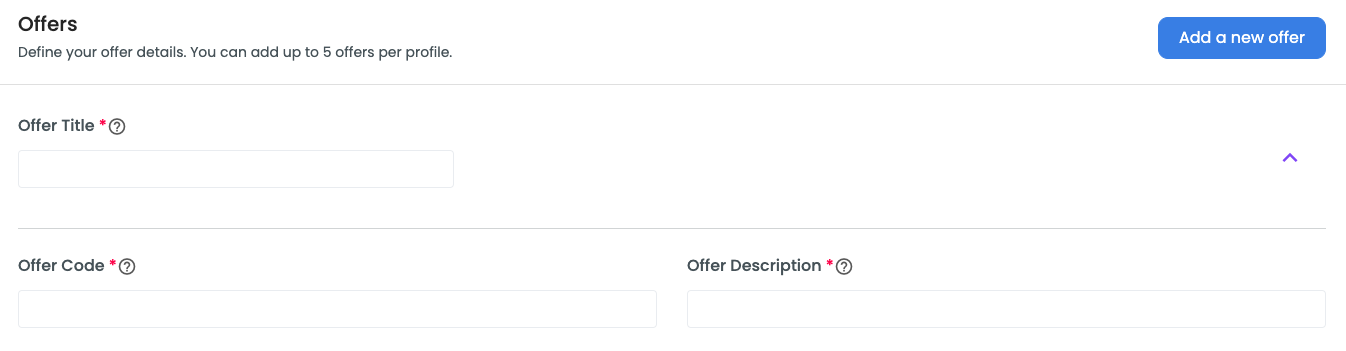
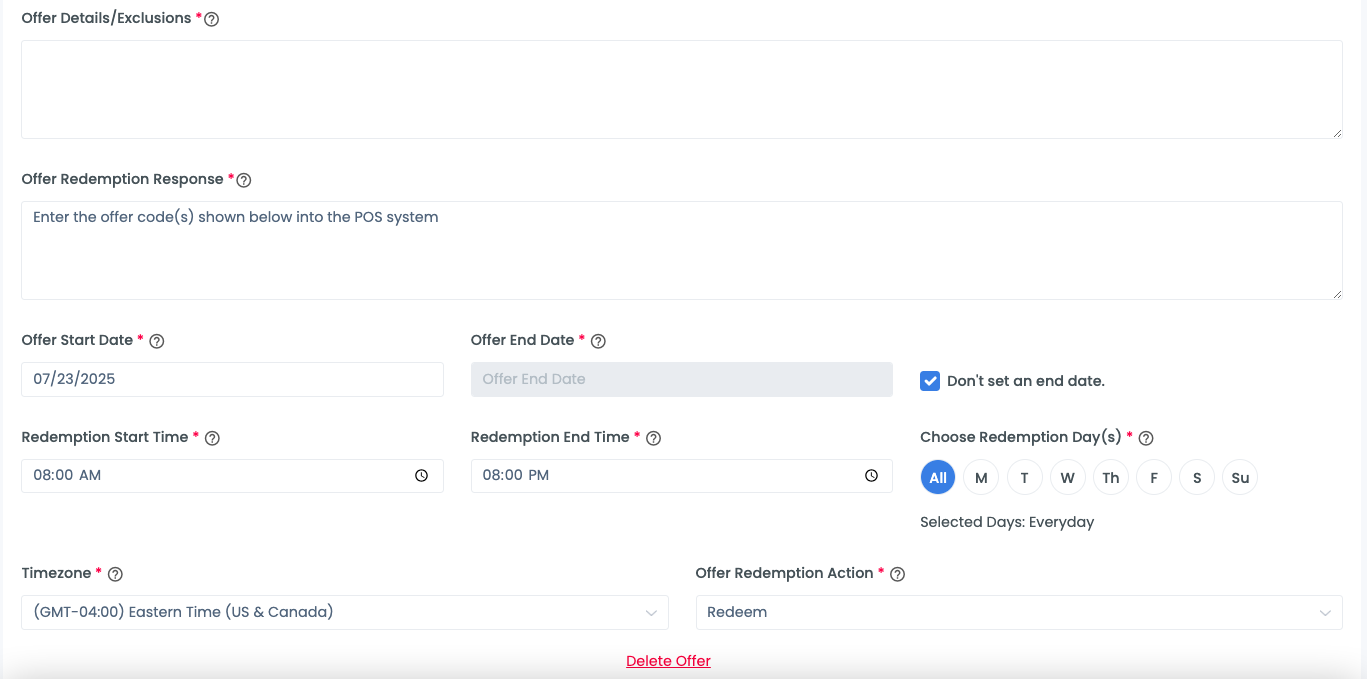
| Field | Description |
|---|---|
| Offer Title | This uniquely identifies each offer. This text will be displayed to the employee after their Redemption PIN is validated successfully. A maximum of 5 offers can be added in a single redemption profile. |
| Offer Name | Add an additional name for each offer. This text is not displayed to the employee. |
| Offer Code | The offer code which will be displayed to the employee to enter into the POS to redeem the coupon. |
| Offer Description | Add description text to display to employees regarding the offer. Ie. “20% off purchases of $20 or more”. |
| Offer Details/Exclusions | Add offer details and exclusions to display to the employee before they redeem a coupon. Ie. “Coupon cannot be combined with other offers. One coupon per customer”. |
| Offer Redemption Response | Enter text to be displayed to employees after they click “Redeem”. Ie. “Enter the code below into the POS”. |
| Offer Start Date | Choose the date that the offer becomes valid on. The offer will only be displayed to employees starting on this date. |
| Offer End Date | Choose a date that the offer will end on. The offer will not be displayed to employees after this date. |
| Don’t set an end date | Check this box if you do not want the offer to have an end date. |
| Redemption Start Time | Set the time that employees can begin to redeem offers/coupons. |
| Redemption End Time | Set the time that employees cannot redeem offers/coupons after. |
| Choose Redemption Days | Choose the specific days on which employees can redeem offers/coupons. |
| Timezone | Choose the timezone for the redemption start & end times. |
| Redemption Action | Choose the action that you want to take place after the “Redeem” button is clicked by the employee. You may choose no action, voided, or redeemed. |
Step 5: Enable/Disable Geofencing
If geofencing is enabled, you will see a field to add geofence locations. When you click the geofence locations block, you can either search for an address or choose from the list of available locations. You can add multiple locations, depending on your plan. If you need to create a new Geofence Location, you can do so on the Redemption Locations page.