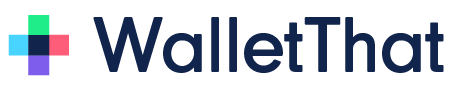Pass Issuance Links are used to send a personalized URL containing a mobile wallet Pass to customers via email or embedded into a website. Pass Issuance Links can be created on WalletThat’s mobile wallet platform and personalized as the URLs are sent or displayed to the customer.
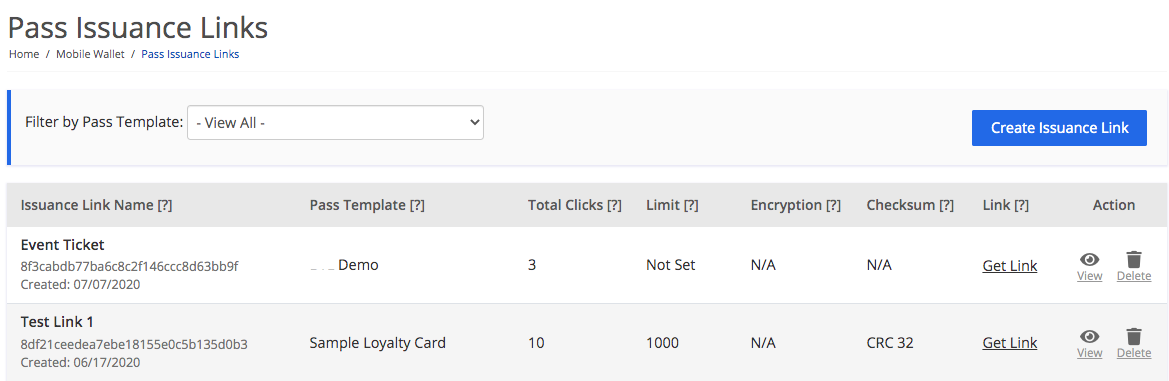
| Setting | Description |
|---|---|
| Issuance Link Name | The link name is a human-friendly name used to differentiate links in the user interface. |
| Pass Template | The Pass Template associated with the Pass Issuance Link. Please note that if a Pass Template is deleted, any Pass Issuance Links associated with that Template will also be deleted. |
| Total Clicks | This is the total number of Pass Issuance Links generated for this Link Name and Pass Template. |
| Limit | This is the generation limit placed on this Pass Issuance Link. When the limit has been reached, the user will receive an error message saying, “Sorry! There was a problem with your request. The max allowed limit of Passes generated using this link has been reached. Please contact the issuer.” |
| Encryption | Provides detail on whether encryption is used to protect the information appended to this link. |
| Checksum | If the checksum is added to protect the Pass Issuance Link, the checksum algorithm will be displayed here. |
| Link | Click ‘Get Link’ to display a preview of the URL. The default data will serve as a placeholder for any dynamic data. Clicking ‘Get Link’ will also display HTML snippets and “Add to Apple Wallet” and “Save to Google Pay” buttons to embed the links in websites or emails. |
| View | Clicking “View” will open the link in the Pass Issuance Link Builder so that it may be edited. |
| Delete | Delete a Pass Issuance Link from the platform by selecting delete for the Pass Issuance Links that you want to remove. If a link is deleted after it’s already sent out, the user will receive an error message saying “This link is no longer valid. Please contact your Pass issuer.” |
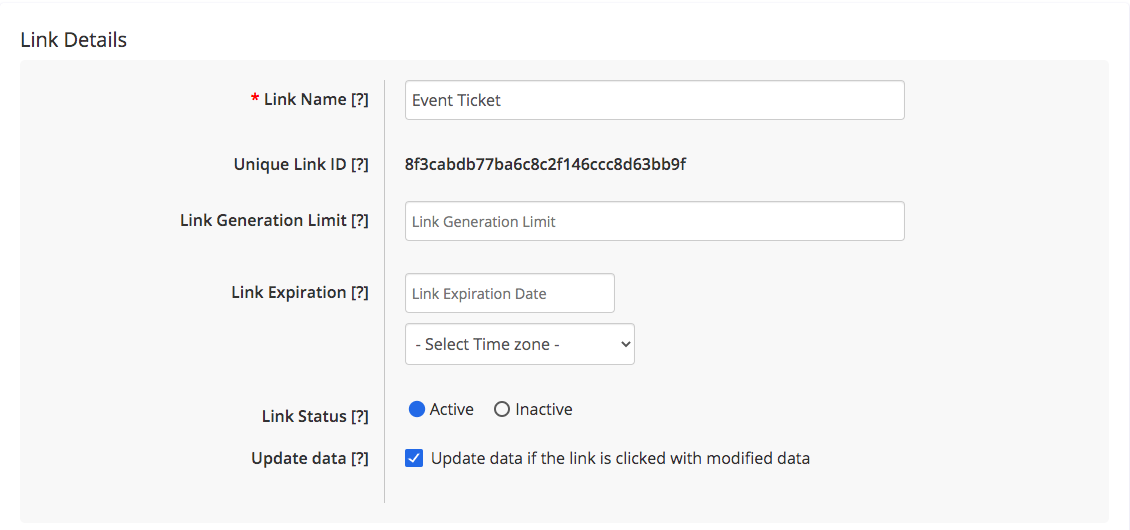
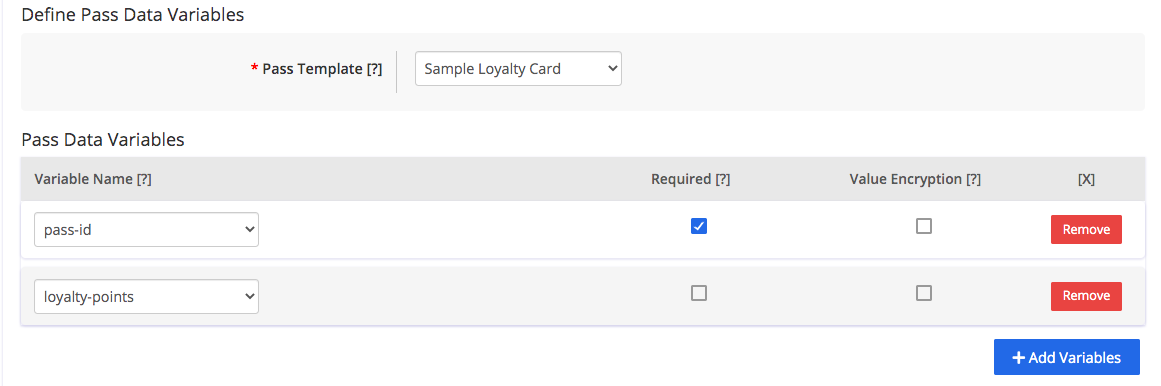
| Setting | Description |
|---|---|
| Link Name | The Link Name is a human-friendly name used to differentiate links in the user interface. |
| Unique Link ID | The Link ID is a unique, system-generated, ID assigned to each link when it’s created. |
| Link Generation Limit | Set a limit on how many Passes can be generated using this link. Leave out any commas in the number set here. You will receive an error if commas are added to the number.Incorrect Number Format: 1,000,000 Correct Number Format: 1000000 |
| Link Expiration | Set an expiration date for the issuance link. If the link is clicked on or after the expiration date, the user will receive an error message. Link Expiration dates will only expire the install link. This will NOT expire installed Passes. |
| Link Status | Manually activate or deactivate the issuance link. Users who click a deactivated issuance link will receive an error message. |
| Update Data | Keeping the checkbox checked will update the Pass Record and the installed Pass when the issuance link is clicked again with modified data. If the checkbox is left unchecked, the Pass Record will not be updated with the modified data and the installed Pass will not be updated. |
| Pass Template | Select the Pass Template that the Pass Issuance Link will be generated for. |
| Variable Name | Select the variables that the Pass Issuance Link will expect when generating a Pass. |
| Required | Choose whether or not the variable is required in the Pass Issuance Link. By default, the box will be checked. |
| Value Encryption | Choose whether or not the variable will be encrypted. |
| Remove | This will remove that variable from the Issuance Link. |
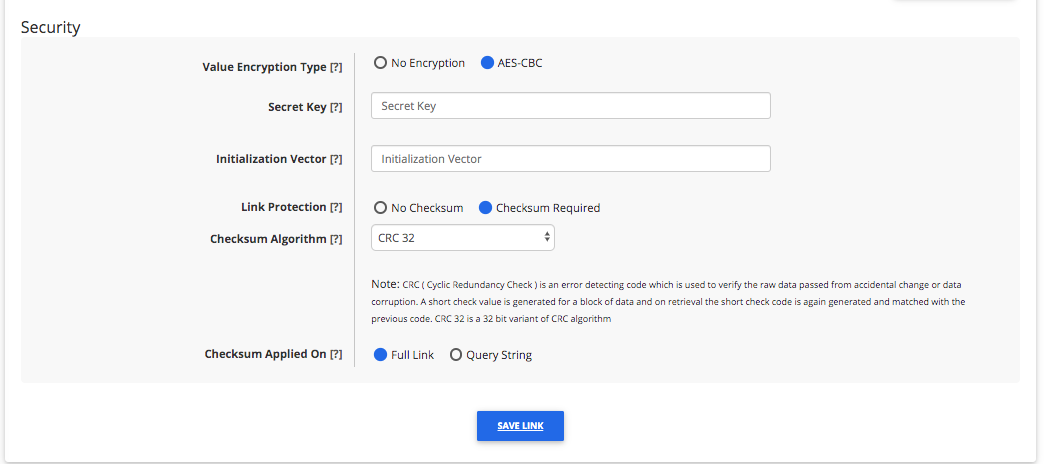
| Setting | Description |
|---|---|
| Value Encryption Type | Choose no encryption or AES-CBC as the encryption type. If any of the variables above have the encryption box checked, you will need to select AES-CBC. If the encryption fails, the user will receive a message saying that there is invalid data. For example, “Sorry! There was a problem with your request. Required data is missing or incomplete. Please contact the issuer[Encryption Not Valid]”. |
| Key Size in Bits | Choose the key size in bits of the encryption key. |
| Secret Key | Add the encryption key to protect the variables within the link. |
| Initialization Vector | Add the initialization vector to encrypt the data. |
| Link Protection | Choose whether or not checksum is required. If the checksum fails, the user will receive a message saying “Sorry! Required data in the link is missing, modified or incomplete. Please contact your issuer. [Checksum Failed].” |
| Checksum Algorithm | Choose the algorithm from the drop-down menu. Supported algorithms: CRC32, SHA256, SHA384, SHA512. |
| Checksum Applied On | This option will specify which part of the link will be verified. There are two options:Full Link : This option will let the full Pass Issuance Link including domain, data, and https/http to be verified by a checksum.Query String: This option will use the data passed as a query string in the Pass Issuance link be verified in the checksum. |
Helpful Info for Sending Pass Issuance Links: #
Formatting the Issuance Link
When sending the issuance link, you must remove the { } around the personalized data.
Correct Link Format: https://fake-d2c-url.com/wallet/gc/a9a8c3496d88fe038e857d939a01b3?pass-id=DEMOPASS1&loyalty-points-value=100&secondary-loyalty-points-value=$5
Incorrect Link Format: https://fake-d2c-url.com/wallet/gc/a9a8c3496d88fe038e857d939a01b3?pass-id={DEMOPASS1}&loyalty-points-value={100}&secondary-loyalty-points-value={$5}
Adding Spaces within the Issuance Link
When adding a space to data in the issuance link, you must add ‘%20’ where the space should be within the link.
Correct Link Format: https://fake-d2c-url.com/wallet/gc/a9a8c3496d88fe038e857d939a01b3?pass-id=DEMOPASS1&&account-name-value=John%20Smith
Incorrect Link Format: https://fake-d2c-url.com/wallet/gc/a9a8c3496d88fe038e857d939a01b3?pass-id=DEMOPASS1&&account-name-value=John Smith