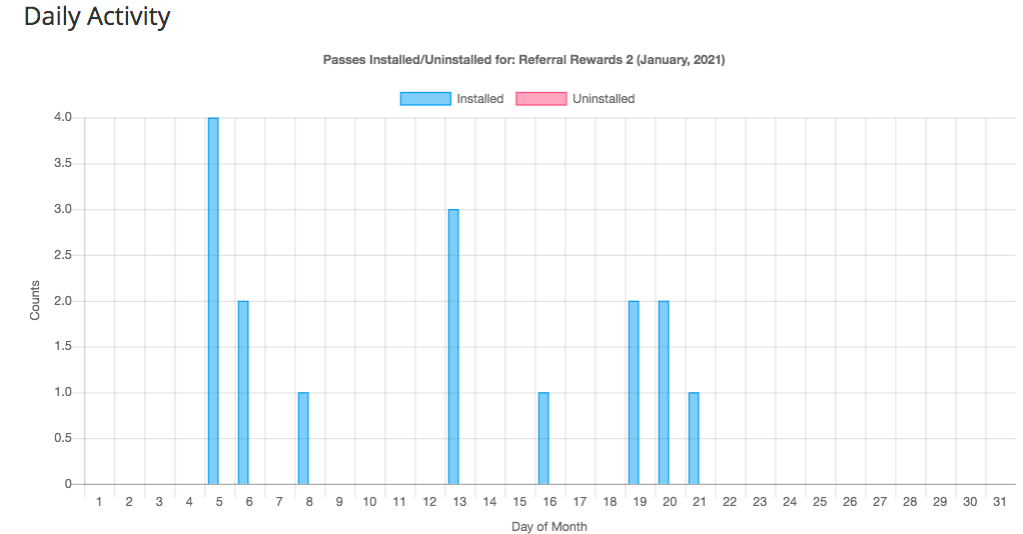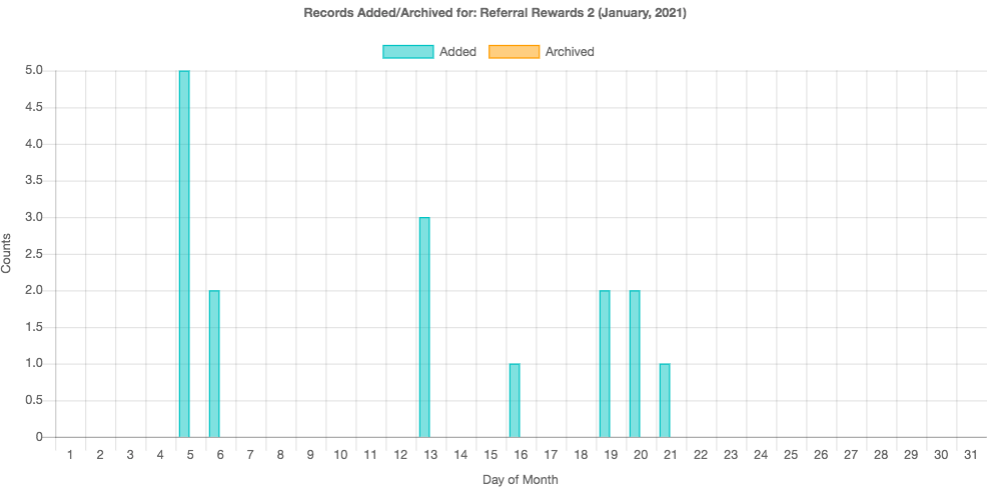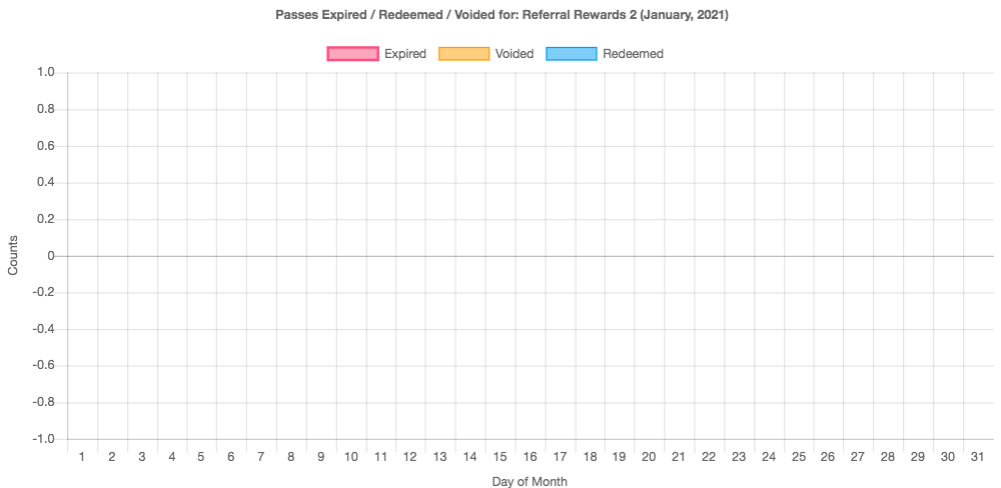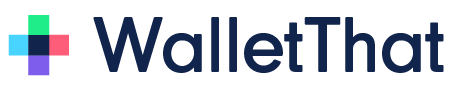The Pass Statistics page provides various data and statistics for your Passes that have been generated. To access the Pass Statistics page, go to the Pass Data Manager tab and select the “Stats” link for the Pass Template that you wish to view.
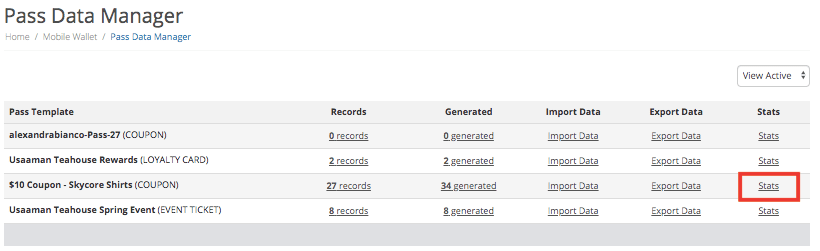
Stats Overview #
The ‘Stats Overview’ tables provide information based on the daily stats and current stats for each Pass Template. The ‘Daily Stats’ table is reset each day to show statistics for specific actions that occurred on that day. The ‘Current Stats’ table shows the current number of records and installed passes for a specific Pass Template.
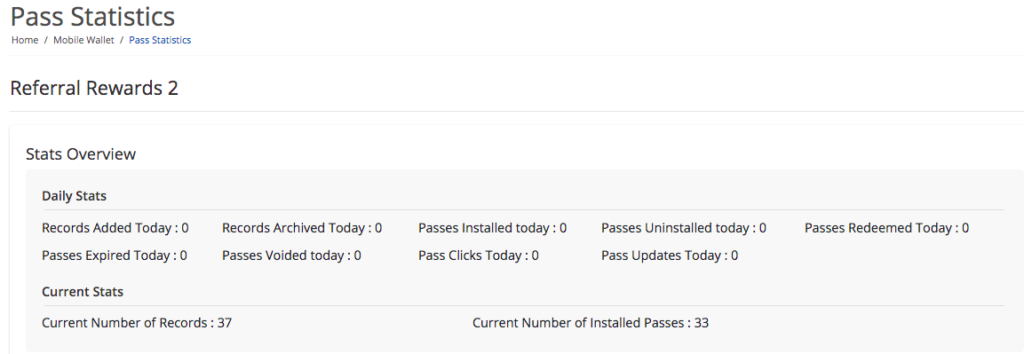
Current Counts #
The ‘Current Counts’ chart shows the trend for the current number of records and installed Passes stored in your account for a Pass Template. The ‘Current Counts’ chart can be filtered by the last day, last 15 days, last month, last 3 months, last 6 months, or last year. You can also view this data in the ‘Current Count Data’ table below the chart.
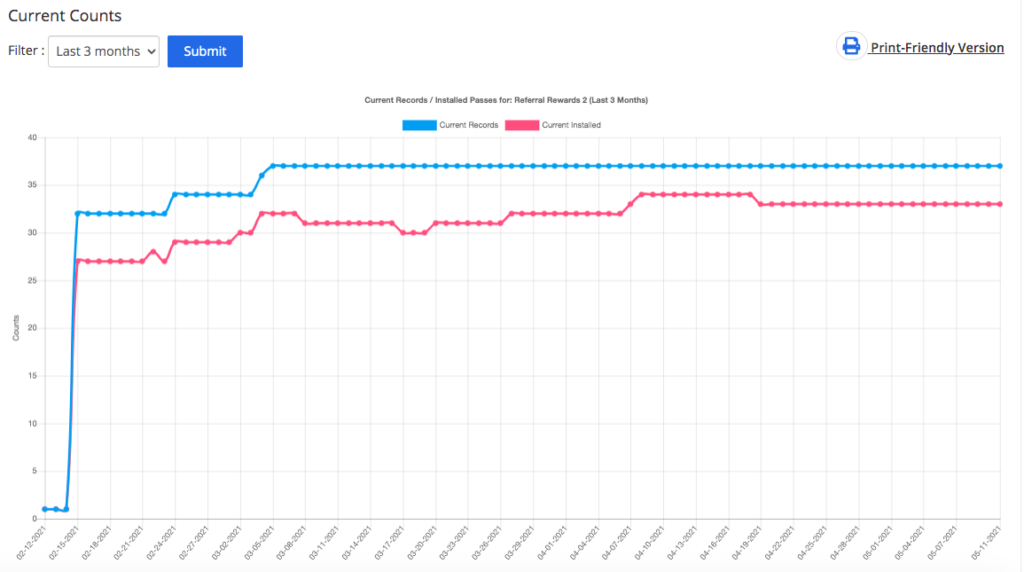
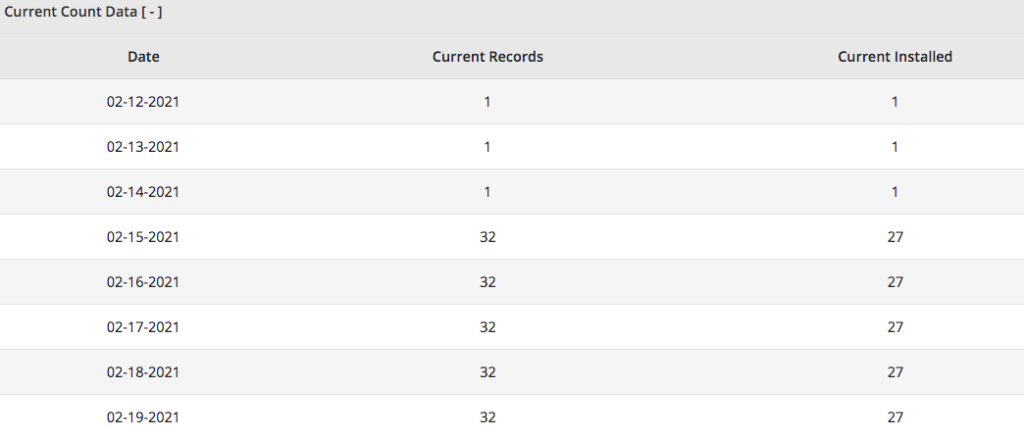
Wallet Installation Statistics #
The ‘Wallet Installation Statistics’ pie chart compares the number of Passes installed on the Apple Wallet to the number of Passes installed on Google Pay. This chart can be filtered by month or year. Filtering this chart will also filter the bar charts for ‘Daily Activity’ below the pie chart.
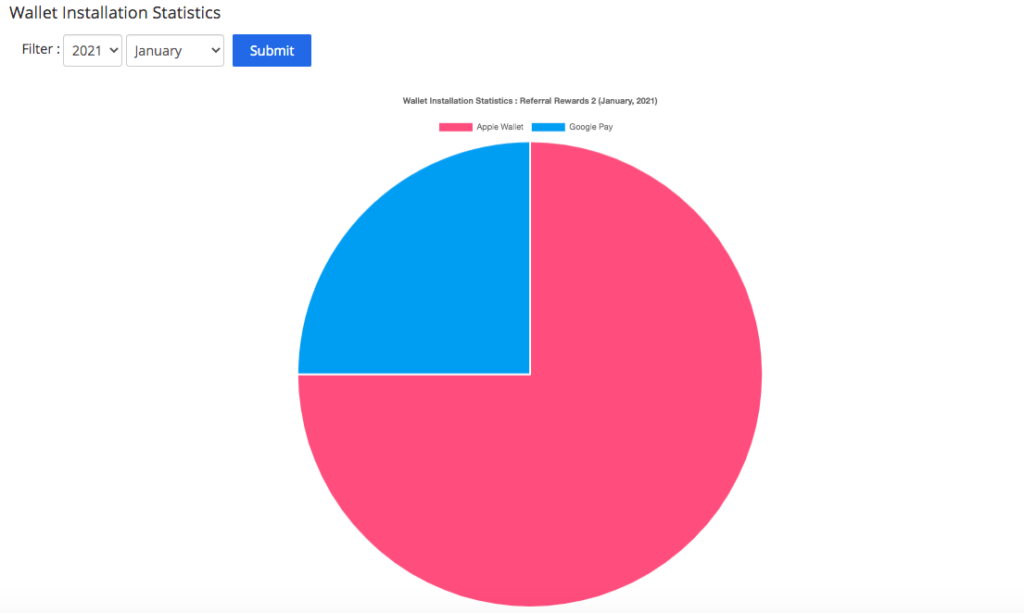
Daily Activity #
The ‘Daily Activity’ charts show the activity trends for each day for a certain month or year for a specific Pass Template. Use your mouse to hover over the bars in each chart to see more specific Pass statistics for each day.