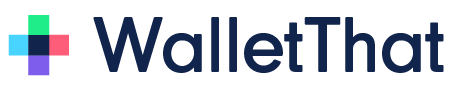FAQs #
How do customers install passes on Apple Wallet?
Apple Wallet uses a 2-click install process to save Passes to the app. When an IOS device receives a wallet Pass, the pass does not get automatically added into the wallet app. Customers will typically receive a URL to install the Pass on their device. After customers click the link, the Pass will appear. Clicking ‘Add’ in the top right-hand corner will add the Pass into their Apple Wallet app.
Example of an IOS device receiving a Pass by SMS:
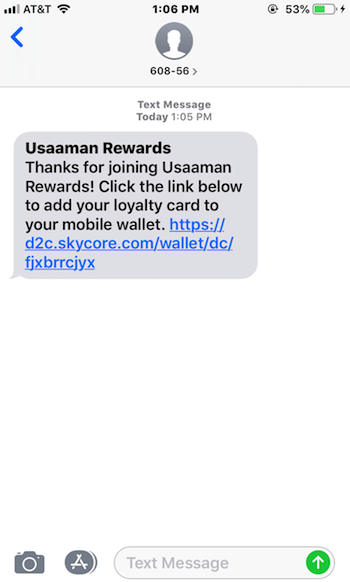
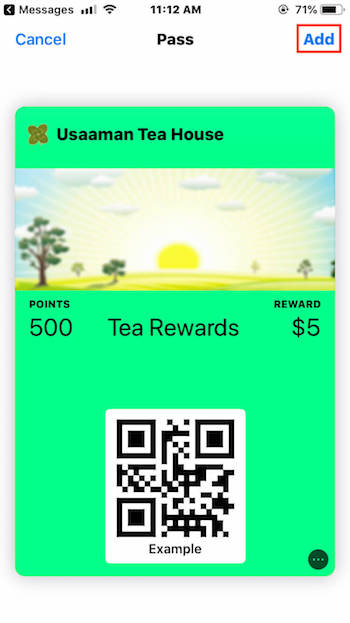
Example of an IOS device receiving a Pass by Email:
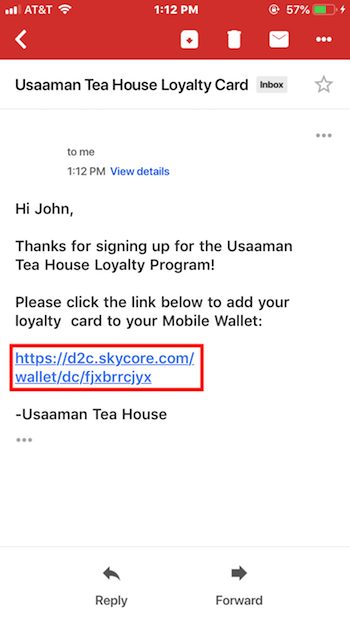
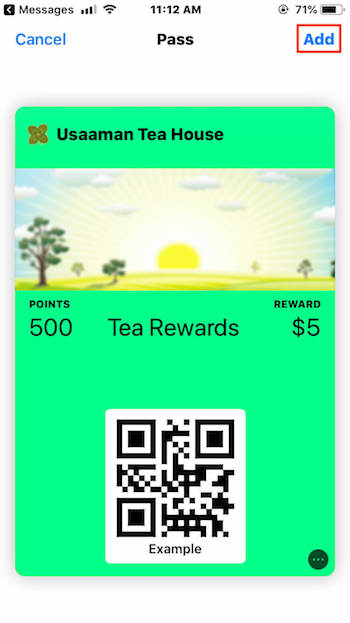
Can I remove a Pass from a customer’s wallet app?
No, you cannot remove a Pass from a customer’s wallet app. You can delete the data associated with the pass-id from our system, however, doing so will not remove the Pass from your customer’s Apple Wallet app. Another solution is to update your customer’s Pass with blank data or set the ‘pass-status’ to ‘Expired’ or ‘Voided’.
How do customers delete Passes from Apple Wallet?
To delete or uninstall a Pass from Apple Wallet, open the app and tap the Pass that you want to delete. Tap the three dots in the bottom right-hand corner of the Pass, then tap ‘Remove Pass’.
When a Pass expires, is it automatically removed from the customer’s Apple Wallet App?
No, expired Passes will still appear in the app, however, the barcode on the Pass will be greyed out and you will see ‘this pass has expired’ below the barcode. If you call our ‘UpdatePass’ API and change the ‘Pass-status’ to ‘Expired’, there will be a new field added on the back of the pass called ‘Pass Status’, which will say ‘Expired’, in addition to the barcode being greyed out.
When coupons are redeemed, are they automatically updated or removed from the customer’s Apple Wallet app?
No, redeemed coupon Passes will remain the same in the Apple Wallet app. You must update the Pass to redeemed by calling our ‘UpdatePass’ API to change the ‘pass-status’. Doing so will add a new field on the back the Pass called ‘Pass Status’ where you will see ‘Redeemed’ and the barcode will be greyed out.
Can customers share Passes from Apple Wallet to another device?
Sharing permissions for Apple Wallet Passes can be turned on and off in our Pass Template Builder. If sharing is turned on, your customers can open the app and tap on the three dots in the bottom right-hand corner of the Pass that they want to share and click ‘Share Pass’. Customers can also share the Pass by sharing the Pass install link. If sharing permissions are turned off, the customer will not be able to share the Pass itself or the Pass install link.
How can customers receive notifications for Passes?
Notifications are always turned on automatically when the Pass gets installed. Customers can turn notifications on or off for specific Passes within the Apple Wallet app. Customers can also turn notifications on or off for all Passes in the device’s settings page.
How can I send notifications to Passes saved in Apple Wallet?
You can send notifications to Apple Wallet Passes by setting iBeacons, relevant locations, or by updating the Pass. iBeacons and relevant locations cause notifications to appear on your customer’s device when the Pass is detected near the beacon or location. Updating the pass sends a notification with default or custom text saying that the pass has been updated.
How do update notifications appear for Passes that have been saved in the customer’s Apple Wallet app?
Update notifications appear on the customer’s lock screen or as a banner when the device is unlocked. Add custom text for update notifications for each Pass through the Pass Template Builder or the updatepassdata API. Notifications will show the custom text and customers will see the icon set in the Pass Template Builder next to the notification.
Where will my Pass appear in the customer’s Apple Wallet app?
You cannot define how Passes are organized upon delivery to the device. Passes are grouped in the app by the Pass type. However, your customers can sort Passes after they are installed in the Apple Wallet app. Customers can sort Passes by pressing and holding the Pass that they want to reorganize then moving the Pass to the desired location.
What is an iBeacon and how does it work on Apple Wallet Passes?
An iBeacon uses BLE (Bluetooth Low-Energy) technology to send signals to an IOS device to trigger specific actions. In this case, iBeacon’s are used to detect installed Passes and send a notification to the customer’s device. iBeacon text, UUID, Major, and Minor values are customizable for each customer by calling our API. iBeacon’s are supported on all five Pass types.
Will customers receive iBeacon notifications for Passes if Bluetooth is turned off on the device?
No, your customers must have Bluetooth turned on for iBeacons to detect the device.
How do relevant locations work for Apple Wallet?
Relevant locations, or GPS locations, are used to display a message on your customer’s device to notify them when they are nearby. These messages are often referred to as ‘geofenced notifications’. Geofenced notifications will appear on your customer’s device when the device is within 100 meters of the relevant location for loyalty cards, gift cards, or coupons. For event tickets and boarding passes, the notification will appear when the device is within 1 kilometer of the relevant location. Your customers must have location services turned on on their device to receive geofenced notifications.
How many relevant locations and iBeacons can I set for Apple Wallet Passes?
Apple currently allows up to 10 relevant GPS locations and 10 iBeacons to be set per Pass. Set relevant locations and iBeacons for all of your customers in the Pass Template Builder. Set relevant locations and iBeacons individually for each customer by calling our API.