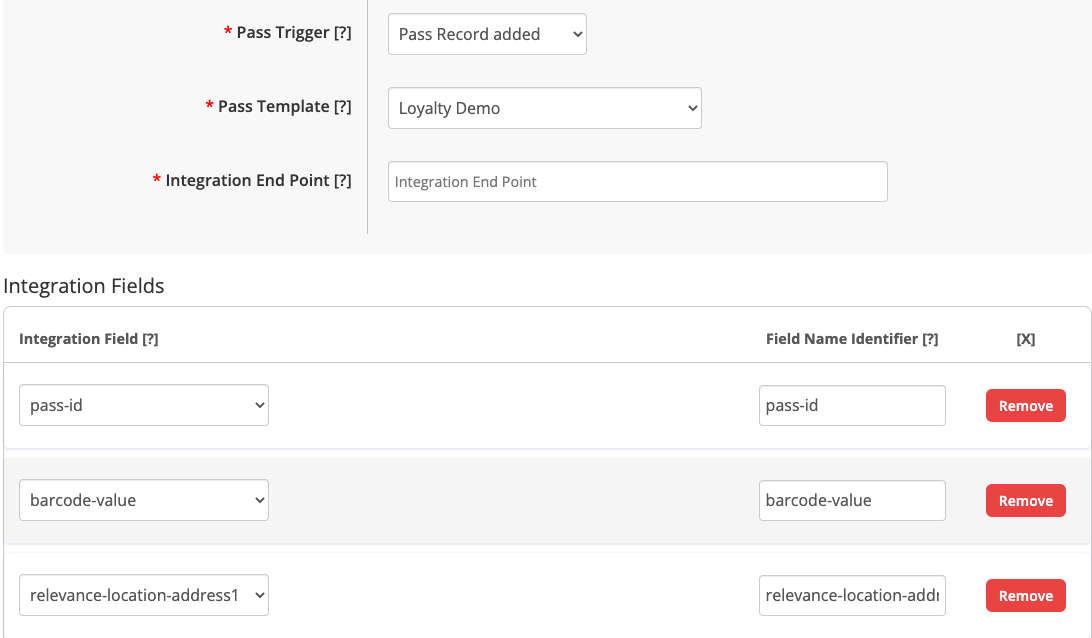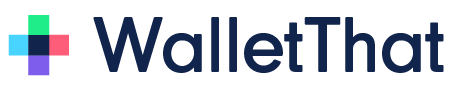Overview of WalletThat’s Webhook Triggers #
We provide optional webhooks that notify a configured third party system of events triggered by changes in a mobile wallet Pass or the underlying Pass data. Each webhook is configured to trigger a http request to a client-provided URL, informing the system receiving the http request about the event and providing structured data about the event. Typically, upon receiving this triggered webhook, the system receiving the http request performs some action with the data it received. We support the following webhook triggers:
How to Setup a Webhook Trigger #
Steps:
- Log in to your Account.
- Go to the Integrations Tab and create a new integration.
- Add your Endpoint URL, which is the URL where you want the data to be sent.
- Choose a Pass Template from the drop-down menu, as the webhook data depends on the selected template.
- Select the desired trigger from the drop-down menu to determine the trigger event.
- Review the data fields from the integration. Remove or rename them as needed.
- Save the webhook trigger and initiate a test by triggering the event from your device.
- Check your integration at the provided URL to ensure you received the webhook.
Explanation of each Webhook Trigger #
You must select the trigger that generate webhooks. Each webhook transmits specific data fields to a client-provided endpoint URL. The data contained for each trigger depends on the Pass Template which is being used and the Pass fields supported by that template. You have the ability to remove or rename any fields in the webhook to align with the field names in your system. However, it is strongly advised not to remove the pass-id field as it serves as a valuable identifier, such as an ID number or email address, for linking the pass records in your system with those in the WalletThat platform.
Pass Installed
The Pass Installed webhook is triggered each time a Pass record is installed on either Apple Wallet or Google Wallet. The webhook will contain information about the pass installation such as the unique pass ID, expiration dates, barcode values, and any other data fields added from the Pass Template, such as member name or loyalty points.
Examples of use cases for triggering a webhook for pass installation
- Loyalty Card Pass Installed (Trigger) → Email System → Send a welcome email
- Event Ticket Installed (Trigger) → Ticketing System –> Update the ticketing system
- Coupon Pass Installed (Trigger) → Reward System –> Schedule a text message reminder before the discount expires
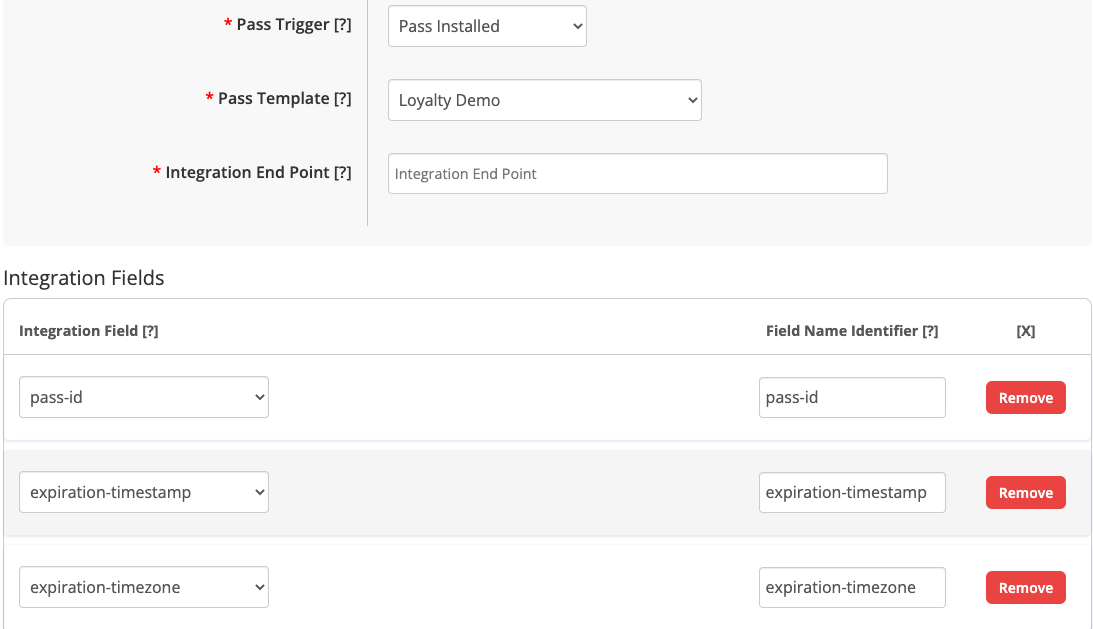
Pass Uninstalled
The Pass Uninstalled webhook is triggered each time a Pass record is uninstalled on either Apple Wallet or Google Wallet. The webhook will contain information about the Pass that was uninstalled, such as the unique pass ID, expiration dates, barcode values, and any other data fields added from the Pass Template, such as ticket holder name.
Examples of use cases for triggering a webhook for pass uninstallation
- Loyalty Card Pass Uninstalled (WalletThat) → Update the CRM and add user to a campaign (CRM)
- Event Ticket Uninstalled (WalletThat) → Send an email with a link to reinstall their ticket (Ticketing System)
- Coupon Pass Uninstalled (WalletThat) → Update the coupon code status (Reward System)
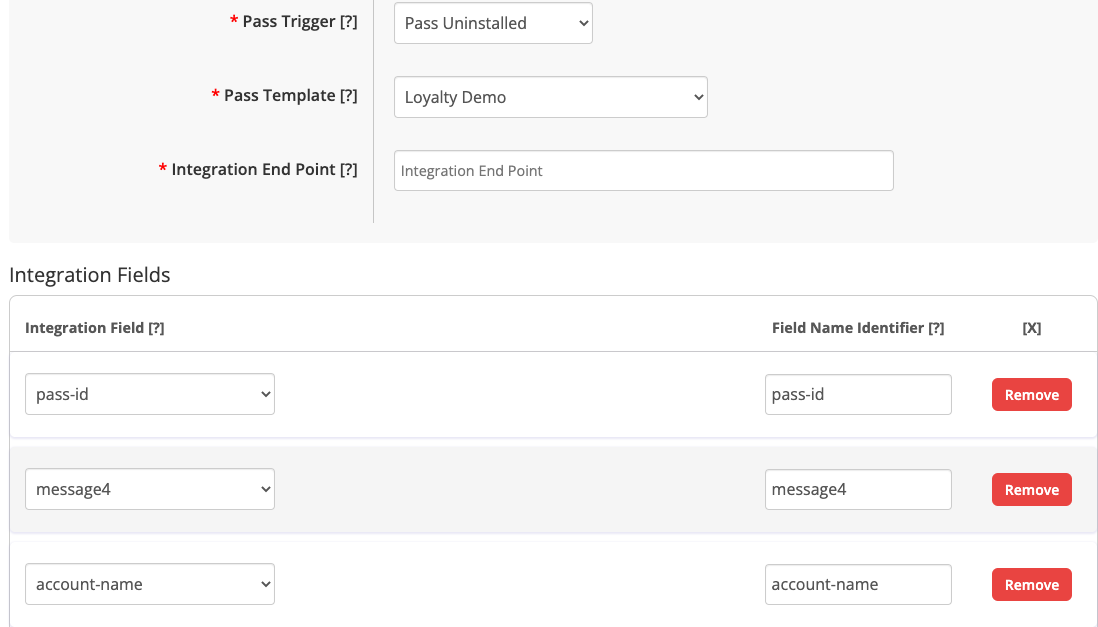
Pass Updated
The Pass Updated webhook is triggered each time a Pass record is updated on either Apple Wallet or Google Wallet. The webhook will contain information about the pass which was updated, such as the pass ID and any other data fields added from the Pass Template that were updated, such as coupon offer details or loyalty rewards.
Examples of use cases for triggering a webhook for pass installation
- Loyalty Card Reward Updated (Trigger) → Send a text message to the user to let them know they have a new reward to redeem (Action)
- Event Ticket Has a New Start Time (Trigger) → Send a push notification to the user’s device to let them know about an event time change (Action)
- Coupon Pass Offer is Updated (Trigger) → Send an email to let the user know they have a new discount to use (Action)
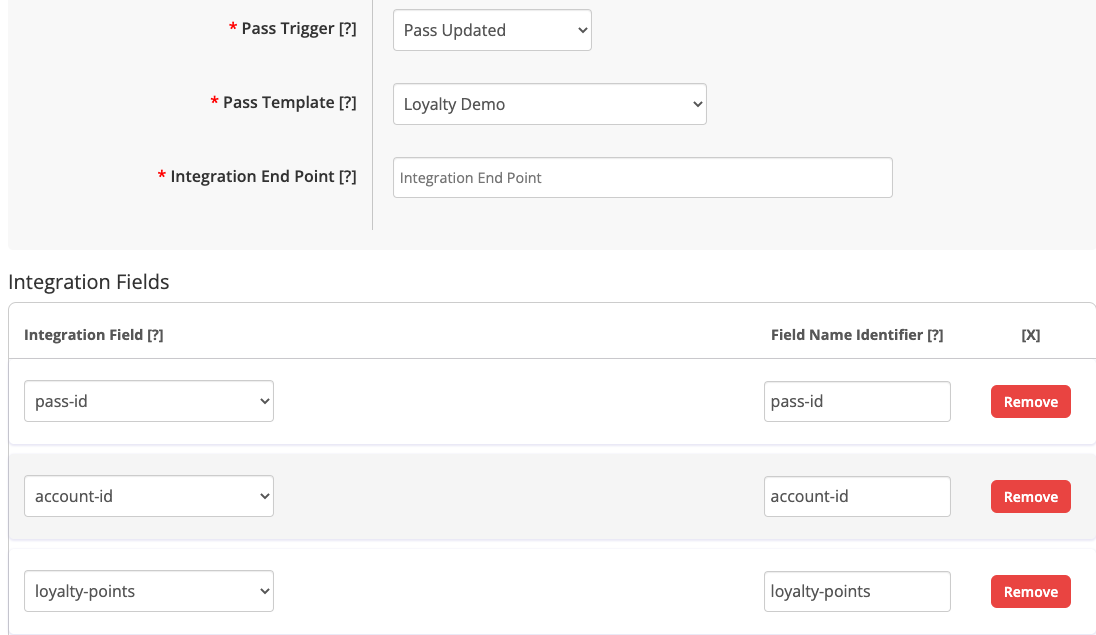
Pass Record Added
The Pass Record Added webhook is triggered each time a Pass record is added to the WalletThat Pass Data Manager. The webhook will contain information about the Pass that was added such as the pass ID and any data fields added from the specific Pass Template, such as a customer name or member ID.
Examples of use cases for triggering a webhook when a Pass record is added
- Loyalty Card Pass Record Added (Trigger) → Update CRM to add a new customer to the database (Action)
- Event Ticket Pass Record Added (Trigger) → Add a new ticket number to the barcode scanning app database (Action)
- Coupon Pass Record Added (Trigger) → Update the coupon code database with the user’s coupon code and discount information (Action)